|
The KarmaDBi login screen. There are other screens such as Admin maintenance. |
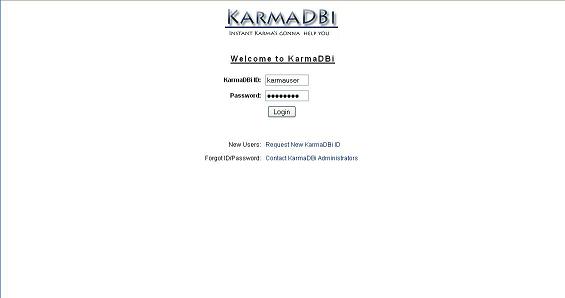
|
|
The KarmaDBi SQL screen. This is where users spend the majority of thier time. The interface allows you to enter sql on the top with the result showing in the bottom. Features for the SQL include
|
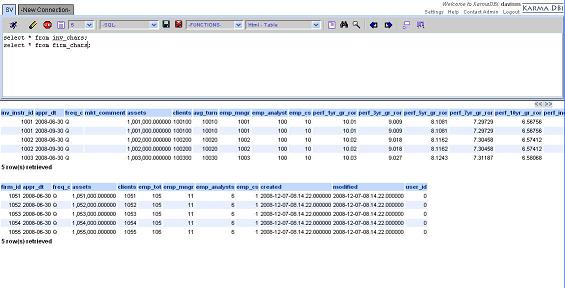
|
|
The KarmaDBi SQL screen. The Karma SQL screen displays previously run. From this list you can
|
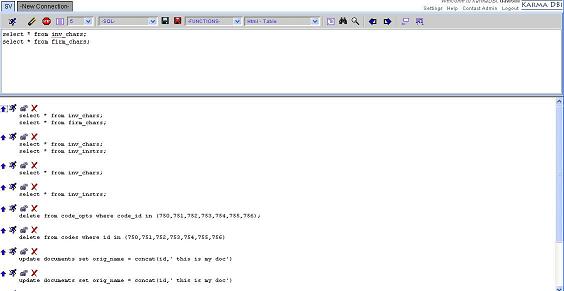
|
|
View the table schema for any tables You can either enter the table name in the sql area or highlight the table name in a query and hit the schema button. |
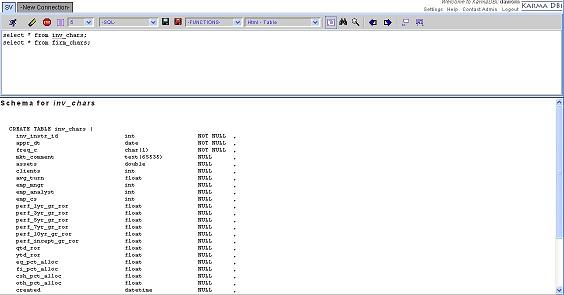
|
|
Look up all tables that include a given field. Simply highlight the field in the
query and select the find dropdown -> field search. This will list all the tables with the field in it. |
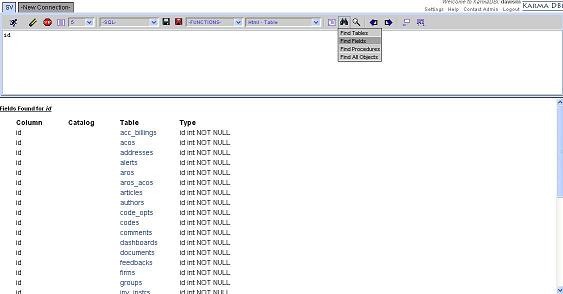
|
| Users can manage their connections in this area. Connections can be updated, added or deleted. |
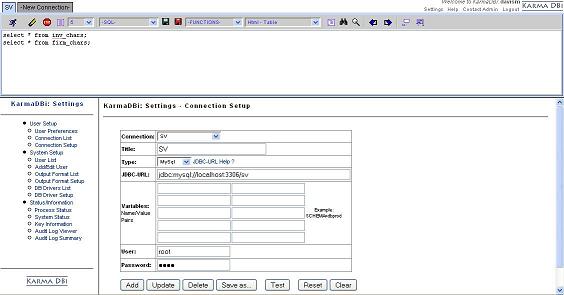
|
These are some of the features of KarmaDBi there are so many more... Download and try it.